When I finally got brave and decided I was going to start a blog, not because it was 2021 and everyone is doing it, but because having my own, successful blog is always something I wanted to do.. since the beginning of Pinterest! Sadly I let my fear of failure, hard work, commitment and not wanting to be a part of social media get the best of me. Last year I finally got brave, completed the research I needed to do and here I am, Hi!!
I don’t not have much free time on my hands and I basically had to teach myself how to put together a blog, Bluehost/Wordpress, tech vocabulary, which some I had never even heard of.. oh and social media, which is a no brainer for most, I am actually still working on that.
Anyways I wanted to put together this post hoping I save another busy mom, or just busy person from having to research terms and how to Blog and hopefully you can find everything you need here. If you would like to add anything definitely add it in the comments. Good luck!
Must-Know Vocabulary
Domain/Host: Okay, so what is the difference with these two? Domain is YOURBLOGNAME.COM. You can get a domain from quite a few sites, separately, or along with your host when your purchasing hosting.
Web Hosting , is a service that lets you use your domain on their internet space. Web hosting will “host” your site and allows it access on the web.
For me, I chose Bluehost and also chose my domain with them when I signed up. Now something I must warn you NOT to do, I definitely learned this the hard way, do NOT skip choosing your domain name when signing up for hosting. For less that 4$ a month its pretty affordable and for me has been a great using Bluehost.

WordPress: What the heck is WordPress? Okay, WordPress is basically your designing headquarters. WordPress is where you install your plugins (we will get to that in a sec), construct your site, etc. WordPress works along with plenty of hosting sites.
Plugin : A plugin is like a tool you install within your WordPress to add new functions. There are several types of plugins you need as a blogger and of course if you have to many plugins can slow your site. An example of a plug-in would be the Smush plugin which adds the function of “smushing” or compressing your large photos to a size that would work better with your site. There are tons off Plugins and we will get into this more separately.
To install a plugin you would go to you PLUGIN TAB>ADD NEW>SEARCH FOR YOUR PLUGIN>CLICK INSTALL>ACTIVATE
THEME: A theme is basically the same when you think “party theme” but with your blog. What kind of colors/fonts, layout etc. The easiest way I found to do this was purchasing a theme on Etsy. I found Studio Mommy which was really the best thing that I could have stumbled upon. I didn’t quite understand the meaning of theme until I came upon Studio Mommy on Etsy.
Studio Mommy made it absolutely easy to install and depending on the theme you choose her tutorials that come with your theme purchase will clearly walk you step by step on instructions on how to get your blog going. If you do get stuck she was willing to help out quickly and even fix things herself. AMAZING! and I didn’t get paid to type that. Check her out. You’ll feel like a computer whiz after working with er theme. You can find an entire list of here themes here.
WordPress Dashboard: Your WordPress dashboard contains several tabs that you will end up using ALOT. You have the Post tab which is where your blog posts are located. You can add new posts, view all posts, view categories or tags of a post in this area.
Media Tab is where all of your photos, videos and all other media is located. You can add/upload directly in the media tab, but remember you can also do this on the post and pages tab.
Pages tab this is where you create pages for your site, example contact page. We will get more into post vs pages later on.
Comments tab you can view, edit, approve, and reply to people’s comments here.
Appearance tab you can use any of your themes and customize anything related to appearance of your website or blog. Theme editor tab if you have no experience with coding I would stay away from this area, this is where the backend code is used for your theme and you really shouldn’t need to work in this area.
Plugin tab this is where you can search thousands of plugins for your blog but just remember to many can slow your blog down.
User’s Tab if you want to allow someone to access or work along with you on your blog you add users here.
Tools Tab import/export, site health and related options to your site.
Setting tab you have your general setting tab where you can edit your site’s tagline, URL, contact information, timezone, etc. Each plugin also has a setting area within its tab. Writing section within the setting tab which is where you edit default categories and blog formats. The reading section is where your content on your blog site is managed, front page, post summary, static page for example. Media setting tab determine image sizes. Permalinks tab is where you create a custom URL structure for your pages and archives.
There are tons more tabs for your WordPress dashboard but I would say these are the main ones.
Permalink: Permalink is a custom URL structure for your pages and archives. Make sure you set your permalink to your post name so people can find you easily. example. www.yourblog.com/yourPost
SEO, (Search Engine Optimization) from what I have learned it matters how informative your blog is if you don’t master your SEO skills then your blog wont be seen.
SEO is the type of keywords you use within your blog, your title tags etc. These are the keywords google will find and put your blog out on search results when someone searches. There is a strategy and plenty of research that should be done for this. We will get to all that in another post but SEO is keywords.
There are different plugins to use to help your SEO rankings, YOAST SEO is an example of one.
Canva: okay so if you don’t know what Canva is get ready to fall in love. Canva is amazing, you can create everything from your Pinterest pins to instagram posts, to home school assignments, and planner pages, invitations.. the list can go on.
There is a free version and a paid version but for 13$ a month its totally worth it. Oh and Canva has stock photos!!You can design your pins on here and schedule them for when you want Canva to post to Pinterest. I have some free Pinterest pin templates that I created for you to help get you started. Subscribe here and you can grab those free templates that you can edit in Canva!
Tags: Tags are basically your hashtags or keywords you use so google, pinterest, instagram can find you and rank you. The better the tags the better rank.
OPT-IN Form: An opt-in form is basically what you use to grow your email list. When you start reading someone blog and that popup comes out of nowhere when you are basically reading and it asks you to subscribe to their email list. They are annoying most times but VERY much NEEDED. There are different types of opt-in form and you can customize how you would like them to appear. I use Convert Kit for this. Here is an example and don’t forget to subscribe.
XML Sitemaps: You know when researching and trying to start my blog I really didn’t find to many pins or info on this but I know your going to need this so I am going to put this on here and will soon have a post on it.
Xml Sitemap (Extensible MarkUp Language) you shouldn’t have to remember that but that is what XML stands for. XML is a txt.file used to detail all of pages or URL’S in your site. It will list all of your important pages so Google can find them all. You want Google to find your pages when googled. Of course over a long period of time this will happen on its own but you can add this file to your site to help speed up the process.
Affiliate Marketing: Affiliate Marketing is fun and exciting, this is an optional way to monetize your Blog. Several companies, for example Amazon, will provide you a special link to advertise their products, of course products of your choice and when you sell it you can make a small commission. You can get fun and creative with this and create shop pages with items to sell. Of course you have to apply to companies first to become an affiliate.
Ad Programs such as Google Adsense: Ad Programs are a way for bloggers to monetize their site as well. Whichever AD Program you choose example Google Adsense, will put ads on your site and pays you depending on traffic. There are plenty, do your research, Google Adsense is the most popular one and you will read and see a lot of Pins on it but there are others that could be better.
LLC (Limited Liability Company): LLC separates your personal assets form your business (protects the business owner from personal liability for their company’s debt.) Do research on this.
Pinterest: Pinterest is every bloggers must haves for social media. If you aren’t into social media Pinterest is the one you are going to want to use. This is every bloggers main traffic source. Pinterest is a massive visual search engine that you can find basically ideas on anything. Other bloggers whether you are a food blogger, DIY, lifestyle, fashion, bloggers will create PINS and pin them onto Pinterest. These pins are linked back to their blog most of the time. This is how you obtain traffic. Utilize Pinterest, learn it , it will be your best weapon for blog traffic.
PIN (pinterest pin) : A pin is a graphic you create that you can have linked to your blog or post that you pin on Pinterest. You can use Adobe or my favorite Canva, to create these pins. Get on Pinterest and all the photos “pins” you see on there are Pins.
Rich Pin: A rich pin is a special pin on Pinterest that contains metadata, that normal pins do not have. Let’s say you updated your blog post that you had pinned a few months back. This will automatically update your pin your created. Another way of putting it is your rich pin will have the updated post automatically you will not have to go track it down and edit it. Also if you have products on on your post like a list of food for a recipe, Pinterest will have product prices on it for you.
Four types of rich pins, article, recipe, app, product.
Favicons: At first I had never heard of this word as soon as I learned what this was I had one of those ah ha moments. So looking up at the top of your browser you see your website and next to your website or any websites name you have a little picture. That picture is a favicon. On my touchesofwood.com I have a little pink heart.
Widget: So when looking at your blog or my blog, the ads, subscription box, or about me are usually located on the sides of your blog. This side area of your blog is called the widget area. You can add just about anything here within your wordpress dashboard.
Footer and Header: Footer is bottom of your blog area, and header is the top portion where your menus are usually located.
Menu: Menu is usually located in the header area of your blog, this where you can create tabs or drop down menus to easily organize your blog. For example on my blog I have a home decor, shop, DIY, blog resources, about me, and policy tabs on my menu.
Disclosure Policy, You must provide a disclosure at the TOP of every post. This is required by law to tell readers that you are being paid for something you are advertising. Whether it is affiliate links or sponsorship.
Privacy Policy: A privacy policy is a document that explains how your business or website handles any of your clients or readers information. You need to have one of these located your website to safeguard it. You can generate free privacy policy here.
Terms and Conditions :Terms and Conditions is basically contract in which the owner of the website or business clarifies the conditions of use of its service. You will want to have one of these on your site as well.
GDPR(Cookie Policy): This is something else you need letting readers know that you have cookies on your site. Cookies track them depending on what plugins, ads you have on your site. Readers usually have to acknowledge or accept this and you can generate a little popup as soon as they enter your site letting them know this.
Tailwind: Tailwind, you will probably hear a lot of other bloggers telling you tailwind is a must, and well if you are not willing to sit there and pin your pins and others pins on Pinterest well it might be must for you.
Tailwind is a platform where you have tons of communities is different niches. You join your niche or ask to join and when your accepted your able to post your pins onto tailwind. Your pin has a chance for others to repin your pin to pinterest and you also get to schedule your pins out.
You can also create pins and instagram posts on here as well. There is a free version and a paid version. I tried the free version out and quickly ran out of the maximum free pins I could pin. Tailwind seems to be a little pricey but I think it is worth getting it. At first I didn’t think it was to important but then I realized I NEED Pinterest for traffic to my blog.
Google Analytics; Google Analytics is a must for your blog and it is free. This basically tells you how many views a day your blog is getting, where your traffic source is, what countries your visitors are from, what devices are used. This is very beneficial to the success of your blog.